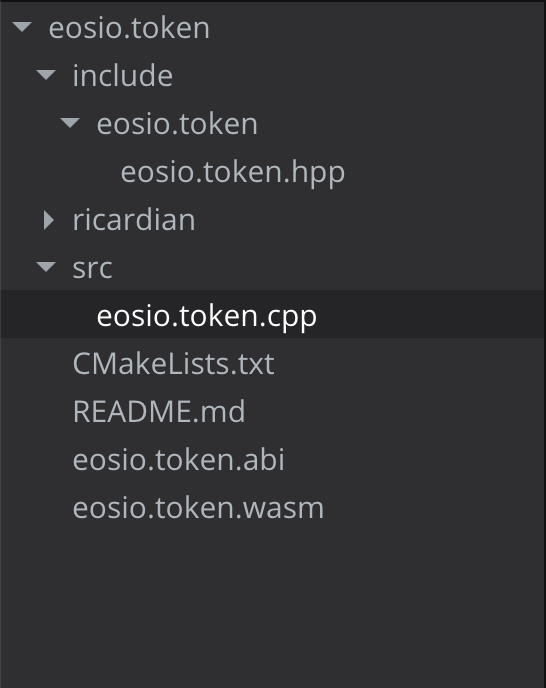Project Editor¶
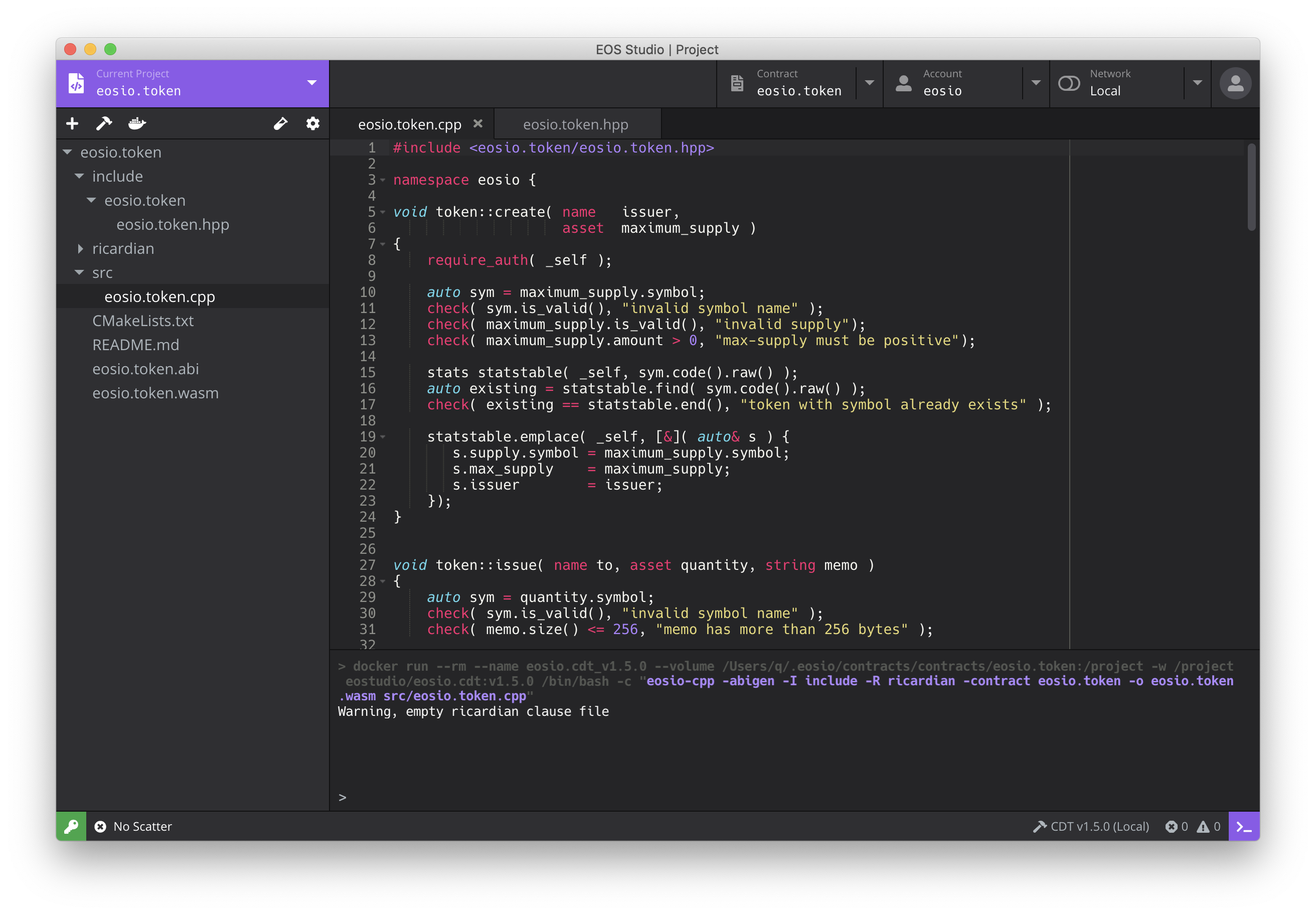
Main Components¶
Code Editor¶
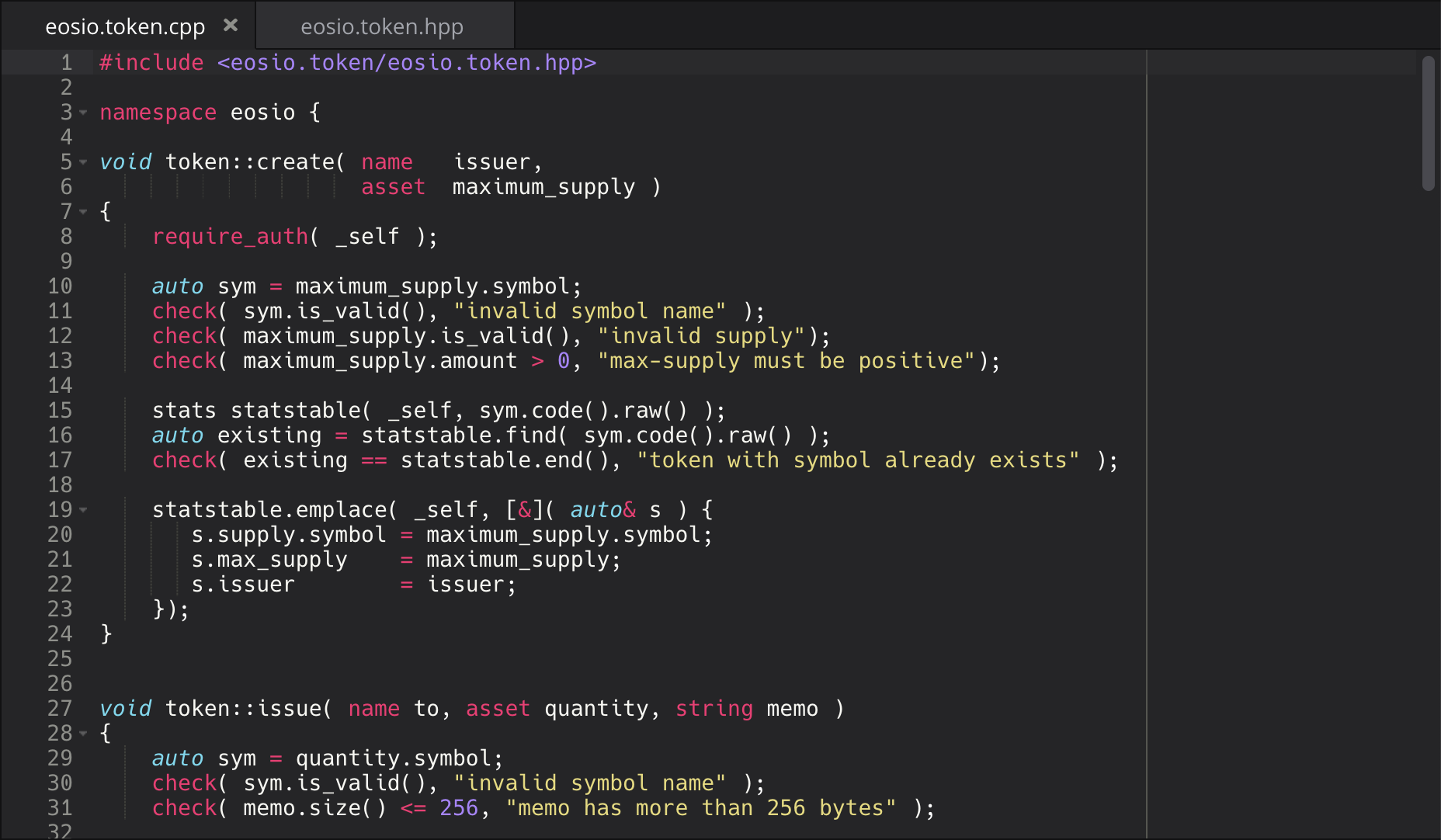
The code editor has integrated some of the most practical tools for contract development. For example, it supports highlight and autocompletes for EOSIO-specific syntax.
The code editor will render markdown files.
The README.md file will serve as the main page for a project.
Toolbar¶

In the toolbar menu at the top left, there are some handy buttons that help you easily do common operations such as
New Contract:
Build: use EOSIO.CDT to compile smart contract
Deploy: deploy the
wasmandabifiles to a specific accountTest (only for desktop): run test cases; will initialize the test framework when the button is pressed for the first time
Project Settings: open the project settings page
Types of Projects¶
Local Project (only for desktop)¶
A local project is saved on your disk.
Remote Project¶
A remote project is saved on EOS Studio’s cloud service. You can use both EOS Studio Desktop and EOS Studio Web to access a remote project.
Project Settings¶
EOS Studio provides a Project Settings page to easily view and modify the .eosproj file, accessible by clicking the cog button in the toolbar menu. The first item defines the main file for the project and the compile process will start from this file. The second contract name item corresponds to the –contract attribute for CDT command line and is also required for compilation. The following items are optional and usually used for some advanced configuration in compilation. You can refer the CDT command line documentation to learn how to use them.
In the below Deployment Settings, you can specify the account to which you want to deploy your smart contract. EOS Studio supports local, Kylin and Jungle testnets, and EOSIO mainnet, so you can specify them separately. For example, if we enter newcontract in the local config line, you will see the name also appears next to the deploy button in the toolbar. Now if we click the button, EOS Studio will deploy the latest compiled codes to the newcontract account.